What is EENet Connect?
EENet Connect is an online community where members of Ontario’s mental health and addictions system can create profiles, share knowledge, resources and events, ask questions, and collaborate more effectively with one another.
The community reinforces existing relationships, while allowing new connections to take root and grow. EENet Connect is a part of PSSP’s Evidence Exchange Network (EENet), which is a knowledge mobilization network that helps create and share evidence to build a better mental health and substance use system in Ontario
How do I join the community and sign in?
Are you already a member of EENet Connect?
- Create your new password by selecting “Forgot your password?”
- Enter your username or email address (same as the old EENet Connect platform)
- You will be sent a link to your registered email address
- Select the link in the email and it will take you to the My Profile page
- Add your new password in the password field
- Complete the My Profile page
- You now have access to the platform
Are you a new member to EENet Connect?
- Select “Create an account”
- Fill out the registration form and select “Create new account”
- Site administrator will approve your account
- Check your email for further instructions
- Once your registration is approved you will receive another email notification
How do I complete my profile?
- To complete your profile, in the top right corner select “My Profile”.
- Once on the “My Profile” page you can edit most of your information yourself (to update your displayed name or email address contact an EENet Connect administrator).
- To upload a profile picture, select “Picture”.
- Once you have made all changes scroll to the bottom and select "save."
- You can choose how much or how little information to include in your profile when you register. Only site administrators will be able to see your profile responses. Profile responses at this time are not visible to other members.
Why are you asking me to complete this Registration Form?
- We recognize both historical and ongoing inequities within Canadian society and, in particular, within our healthcare systems. We ask the following registration questions i) to help us better understand who visits our digital space, and ii) to help us ensure representation across diverse groups who may otherwise be under-represented throughout our work.
- In order to register for EENet Connect, we require you to provide your name and email address. We will ask you to verify your email address. All other questions in the form are optional.
How will you protect my information?
Your individual responses (raw data) will only be accessible to the Knowledge Mobilization team within the Provincial System Support Program (PSSP) within CAMH. Your name and contact information will be stored separately from your other information. We will combine your responses with the responses provided by other users. All personally identifying information you provide will remain strictly confidential. Your name will never be associated with the information you provide in any analysis or reports, and you can always choose the “prefer not to answer” option should you choose not to share this information. Your information will be stored on a secure online platform and on password-protected computers.
How will you use my information?
We will use the combined for quality improvement, reporting, and strategic planning about our work. If you have any questions about this Registration Form or about how we will use your information, please contact eenetconnect@camh.ca.
How do I adjust my notification settings?
You can opt-in to receive email notifications from EENet Connect, including alerts from topic forums, posts, events and subgroups. You can opt out of email notifications at any time by visiting your profile page.
Here is a guide to help navigate email notifications on EENet Connect: EENet Connect Notifications.
Where are my subgroups?
- On the home page, select “Find a subgroup”.
- Select “My subgroups” to see a list of all subgroups you have joined and select “All Subgroups” to see a list of all the subgroups you can request to join on EENet Connect.
- To request to join a subgroup select "Join this subgroup".
How to access and upload resources within subgroups
Here is a guide to help you access and upload resources within subgroups on EENet Connect: EENet Connect resource guide.
Where is the calendar?
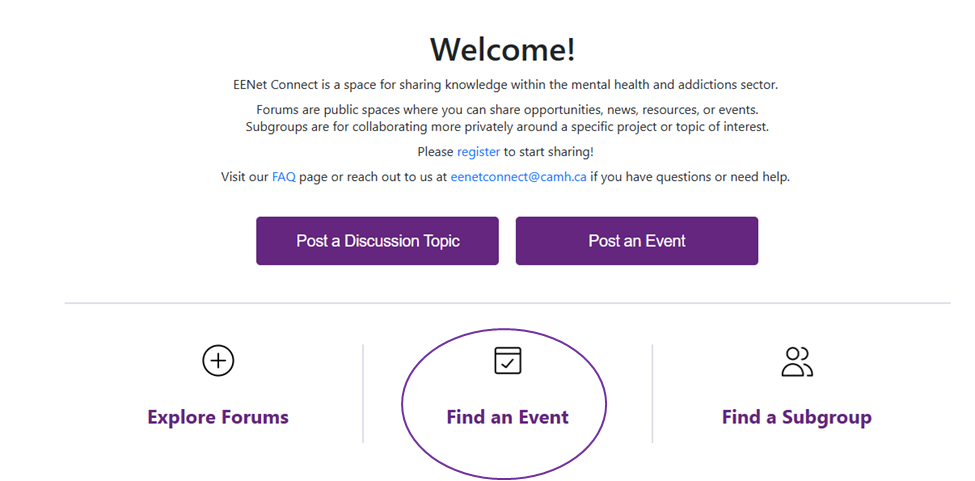
- Select “Find an event” and scroll through the events.
- There is a calendar available with all upcoming events listed in a calendar format.
EENet Connect events are crowdsourced. Any member of the site can post events, so events are not necessarily affiliated with EENet or CAMH.
How do I post an event?
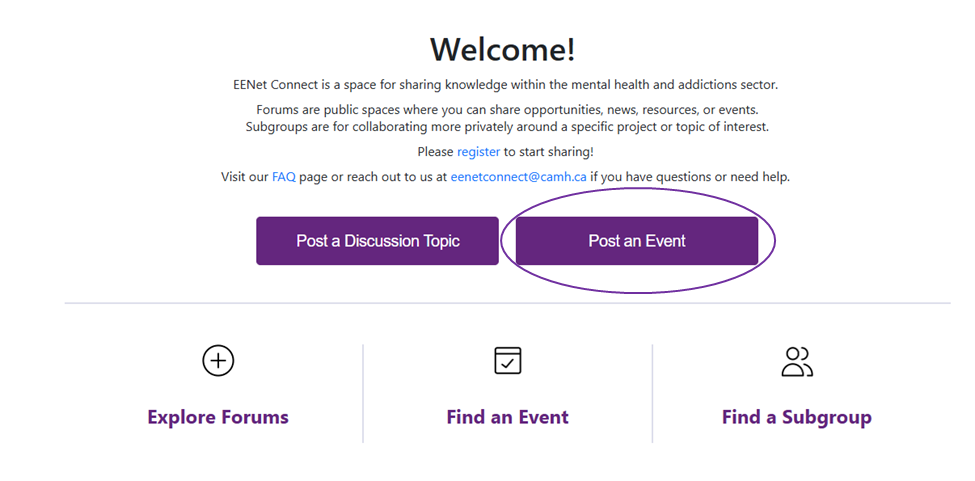
- While on the homepage or the group page, select “Post an Event”. You can also select “Events” in the main menu to view the events page and post an event.
- Once on the post event page, select "event type” you would like to post your event in. Your choice is either 1) single day (a day or less), 2) Multi-day (2+ days) or recurring event.
- Fill out all your event details and upload an image/attachment if you have one.
- For the tag field, you can select from a list of general categories. This is different from the old platform. Begin typing the term, such as “depression”, and you will see a list of relevant tags to select from. We recommend no more than 1-5 tags at a time.
Press “Save” when done.
How do I report a post or event?
The report button is located under replies/views.
- Select the report button
- Then provide reporting details – Reason for reporting and select whether it is spam, copyright, or abuse
- Then select report
The topic or event post will then be sent to the EENet Connect Administrators who will review the post and respond accordingly.
While EENet Connect Administrators will attempt to be aware of posts that go against the rules and guidelines. They do not review posts in real-time. You are encouraged to play an active part in the health of the EENet Connect community. The part you can play includes taking responsibility for your interactions with other EENet Connect members and reporting any problematic posts and activity on EENet Connect. The community guidelines can be found here.
Why can't I change fonts?
We are committed to accessibility and to meeting WCAG 2.1AA Guidelines. To this end, we have set a default font size and limited colour options to ensure that all users can view all content on our site. If you notice any content that does not meet these standards, please let us know at eenetconnect@camh.ca. For more information on web accessibility, please visit Web Content Accessibility Guidelines (WCAG) 2.1.
What are the different primary forums?
We have four forums to choose from based on the type of material you are posting.
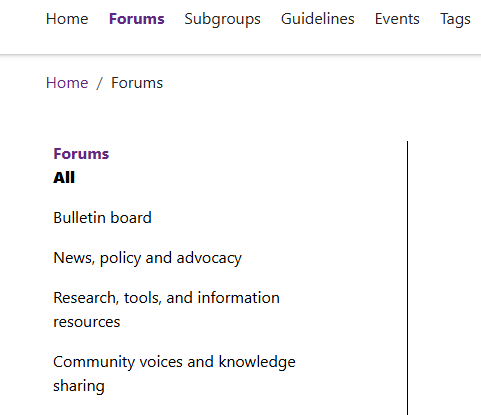
Bulletin Board | Research, tools and resources |
|---|---|
Short-term announcements or requests for engagement | Links to articles, research, useful tools or guides and reference |
Examples:
| Examples:
|
News, policy and advocacy | Community voices and experience sharing |
|---|---|
Timely information about current events or situations | Sharing that is less formal and not-primarily research based |
Examples:
| Example:
|
How do I post a topic?
- First, select Post a Discussion Topic.
Then, select which forum you want to post it to, based on the type of material you are posting. Refer to the chart above to guide you.
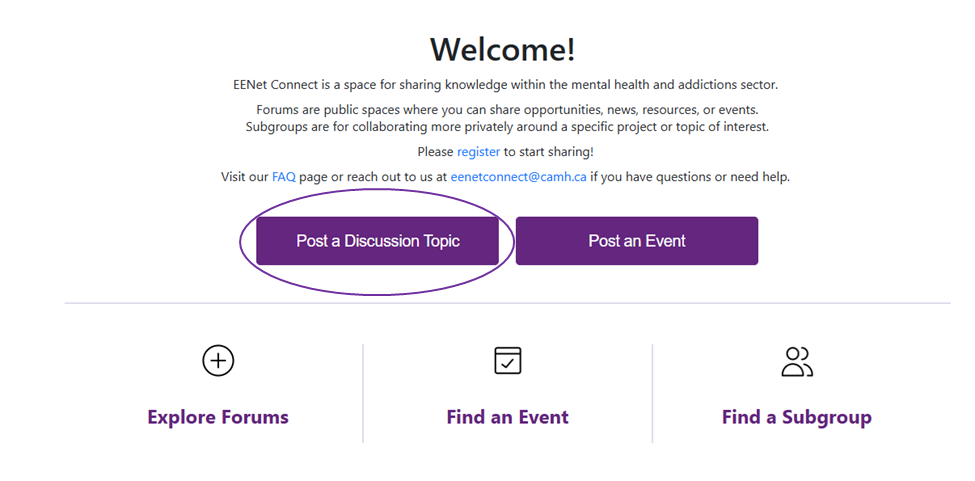
Here is a guide to each field you will encounter.
| FIELD | WHAT TO DO |
|---|---|
Forum | Determine which forum you want to post to (see the schema above to guide you). |
Title | This is the header for your post. Try to be clear and concise. |
Body |
|
Text Format | You can leave this defaulted to Basic HTML |
Attachments | Add any relevant documents here. |
Tags |
|
What are Tags?
- On this platform, tags act as categories. Tags do not link to search engine optimization.
- Currently, you will not be able to search or filter using tags, but this functionality will be available in a later release.
- We have established a comprehensive listing of nearly 200 cataloging tags for you to select from when you are posting a topic or event.
- In the tag field, type a term you feel is appropriate for your post.
- You will see a list of words from which to choose.
- We recommend using 1-5 tags only.
- If you do not find a tag you need, first consider trying another term. For example, if you wanted to tag something “manic depression” but do not find it, then try “bipolar” instead. We try to keep our language as current as possible.
- If you still do not find a tag you need, type “Other” and you will see a tag called “New tag needed – other.” Select this tag.
- We will periodically review tagging and when we see this “other” tag, we will contact you if we cannot determine what tag you need on our own.
- In the tag field, type a term you feel is appropriate for your post.
How do I edit a post or calendar event?
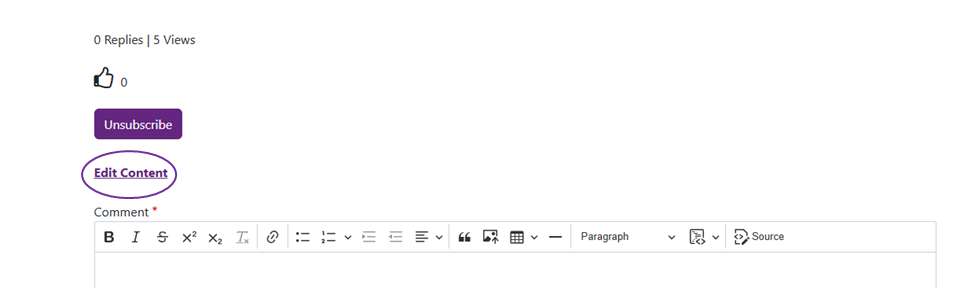
- To edit a topic post or calendar event, select your post or event then select "Edit Content."
- From there you can edit your topic.
- Make sure to save your changes by selecting 'Save' at the bottom of the topic post.
How do I delete a post or Calendar event?
- To delete a topic post or calendar event, select on your post then select "Edit Content."
- A pop will appear asking "Are you sure you want to delete the content item TEST?"
- If you are sure that you want to delete your topic post or calendar event, please select "delete."
How do I search for something?
Where to start
- You can search across the entire site or search within a specific forum.
Example: If are looking for a job posting then go right into the Bulletin Board forum and begin your search from there. Likewise, if you are seeking post that shared a piece of research, then start from within the Research, Tools and Information Resources forum. If you are unsure, search across the whole platform.
How to find specific topics
- In the search bar, enter a term or a string of terms.
- Do not use ‘AND’ between the words.
- You do not need to add commas or semi-colons between words.
Example: depression trauma youth
This string will return all posts where all three of these terms appear.
How to refine your search
- Too many returns? use the minus sign ("-") to eliminate terms.
- Example depression trauma youth -opioid
This string will give you all posts that mention depression, trauma and youth but do not also mention opioid.
Whom do I talk to if I have a question about a calendar event?
- The event calendar on EENet Connect is crowd-sourced, meaning any member of our site can post events that they are hosting/organizing in order to promote them, so events are not necessarily affiliated with CAMH.
- If you have a question about a specific event, the best course of action is to contact the member who posted it or whomever is listed as the host/organizer in the event description. You can do this by posting a comment on the event page or selecting a link within the event description. [*note: for the first option, you must have an EENet Connect account, which anyone can sign up for (for free!)].
- If you have any trouble contacting the appropriate person, please contact the EENet Connect administrators at eenetconnect@camh.ca.
How do I change or update my email address/password/display name?
Members cannot change their own email address, password and display name. Please contact an EENet Connect administrator at eenetconnect@camh.ca.
How do I delete my account?
- To delete your account, in the top right corner select “My Profile”.
- Once on the 'My Profile' page you can delete your account by scrolling to the bottom of the page and selecting 'Cancel account.' Then please select "Confirm"
- Please note: once your account is cancelled you will no longer have access to your account or content.
Is it free to join EENet Connect?
Yes, the platform is free and anyone in the mental health and addictions sector can sign up.
Can I send a private message to another EENet Connect member?
Yes you can!
There are two ways you can send a private message to members on EENet Connect:
1. Send message through member profile page
a. Select the member you would like to send a private message
b. On their profile page select ‘Send message’
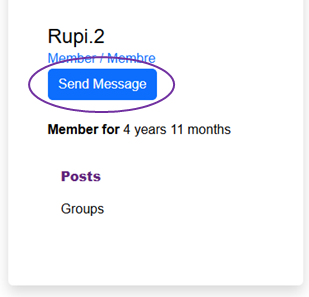
c. You will land on the message page. Fill out the subject and body of the message and select ‘Send message’
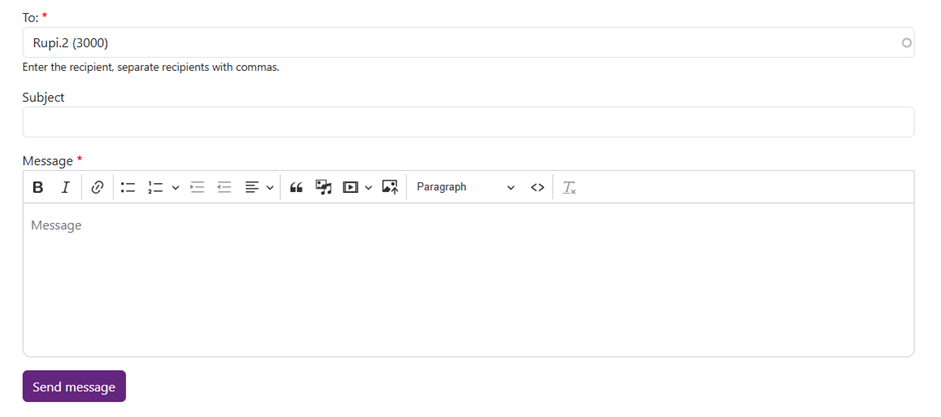
d. The message you send will appear in your messages page
e. You access your messages by selecting ‘Messages’ in the right hand corner, next to ‘My Profile.’

2. Send message though the messages page
a. Select messages in the right hand corner, next to ‘My profile.’
b. You will land on the message page where you can see all messages created and create a new message.
c. To create a new message select ‘New Message’ tab.
d. Then create your message by selecting who you would like to message, adding the title of the message and body of the message, please note you are able to send attachments to members through messaging functionality.
e. Do not forget to select ‘send’ to send the message.
What else can I do with private messages?
1. Delete messages you have sent within the chat. At this time, you cannot delete the entire thread.
2. You can mark messages as ‘read’ or ‘unread.’
3. You can add attachments within the body of the message.
4. You can block members by selecting ‘blocked users’ under messages.
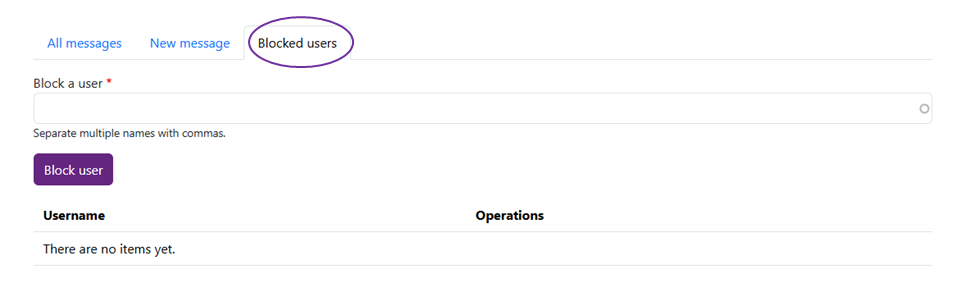
Why can't I see other membership profiles?
We may enable this in the future, but we want to ensure privacy and security controls are in place first.
What is visible from my profile?
If you post to a public-facing forum, your name will be visible to the public and associated with that post, but no information you provided when you completed your registration form will be visible. If you post to a members-only subgroup, only registered members of that subgroup will see your name and post.
Whom do I contact if I need more information and technical assistance?
Contact the EENet Connect site administrators at eenetconnect@camh.ca. We will respond to you during business hours from 9 a.m. - 5 p.m. Eastern Standard Time.