New Features on EENet Connect
We're excited to share the key changes EENet Connect has made since moving to a new platform:
- How to Set Your Notification Settings
- How to Search Tags
- How to Post and Search for an Event in the Calendar on the Main Forum and Subgroups
- How to Access and Upload Resources within Subgroups
How to Set Your Notification Settings
You can opt-in to receiving email notifications from EENet Connect or opt-out at any time by visiting your profile page. Notifications include alerts from topic forums, posts, events and subgroups.
Access the How-To Guide here: EENet Connect Notifications.
How to Search Tags
- On this platform, tags are placed under five categories:
- Illness, Disorder, Diagnosis, Symptom or Physical or Emotional Condition
- Populations and Intersections
- Environmental Structural Social Determinants of Health
- Substance or Addiction
- Treatment Tool Approach or Practice-related
- You can go to the Tags page and filter posts based on tag categories.
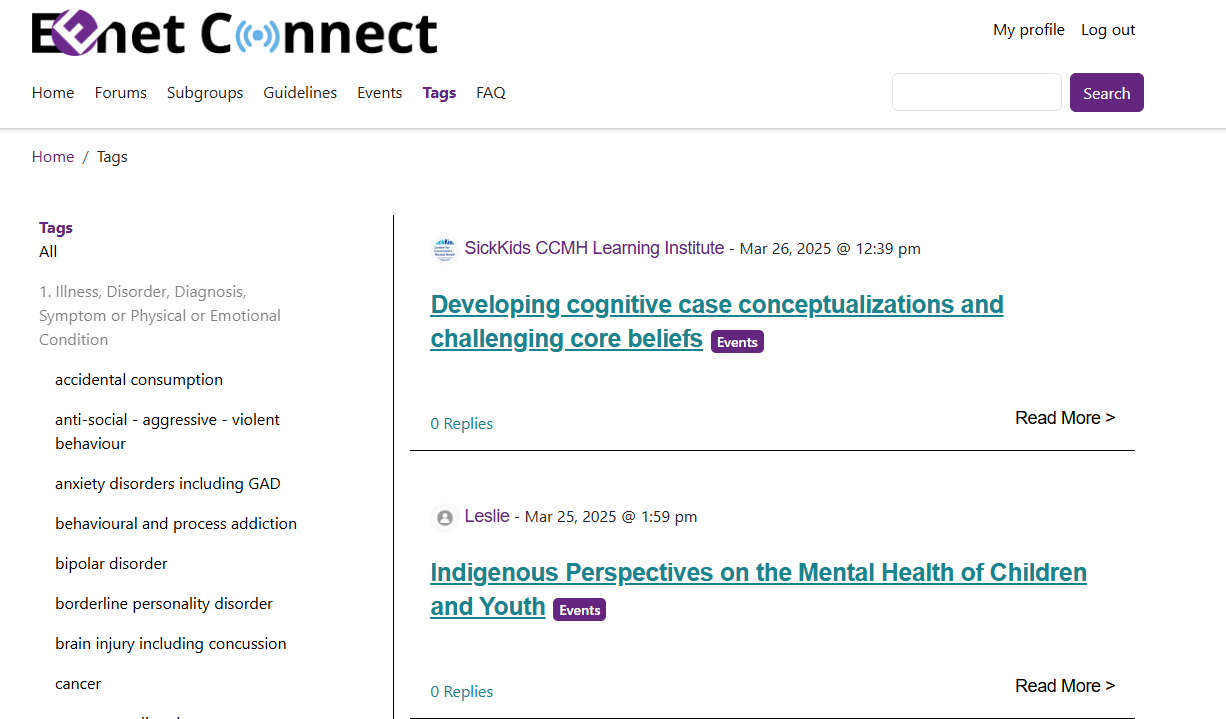
- We have established a comprehensive listing of cataloging tags for you to select from when you are posting a topic or event. If you do not find a tag you need, type “Other” and you will see a tag called “New tag needed – other.” Select this tag. We will then contact you if we are unable to determine what tag you need on our own.
- Remember to add tags when posting a topic or event.
How to Post and Search for an Event in the Calendar on the Main Forum and Subgroups
- Posting in a calendar
- While on the homepage or the subgroup page, select “Post an Event”. You can also select the “Events” tab in the navigation menu to view the events calendar and post an event.
- Once on the post an event page, select the "event type” to indicate the duration of your event: 1) single day (a day or less), 2) multi-day (2+ days) or recurring event.
- Fill out all of your event details and upload an image/attachment/flyer if you have one.
- Then indicate the “event location” as either online or offline (in-person) and include the event registration link or physical address.
- For the tag field, you can select from a list of general categories. This is different from the old platform. Begin typing a term, such as “depression”, and you will see a list of relevant tags to select from. We recommend no more than 1-5 tags at a time.
- Press “Save” when done.
Please note that EENet Connect events are crowdsourced. Any member of the site can post events, so events are not necessarily affiliated with EENet or CAMH.
- Searching for an event
- You can search by Event Type, Event Location, Event date or by using the full-text Search Event bar.
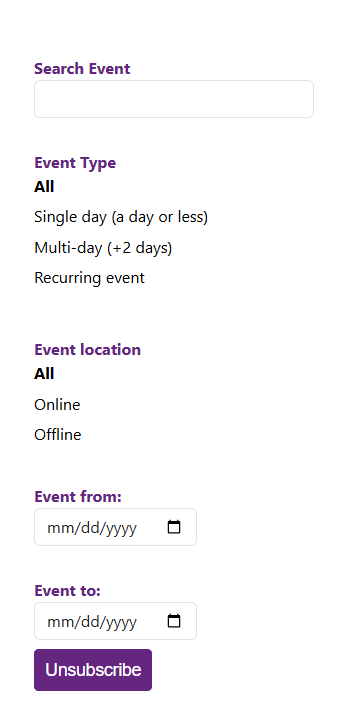
How to Access and Upload Resources within Subgroups
Here is a guide to help you access and upload resources within subgroups on EENet Connect: EENet Connect resource guide.
------------------------------------------------------------------------------------------------------------------------------------------------
Lastly, if you have any questions or concerns, please reach out to the EENet Connect team at eenetconnect@camh.ca.
Thank you for being a part of the EENet Connect community!